You’ve just finished binge-watching the latest season of Prime Video’s biggest show. You want to scream about the twist. You want to pause it at the exact moment the main character does something insane. But you’re alone. And that’s the problem. Watching alone feels empty when the story hits hard. That’s where Prime Video Watch Party comes in - it lets you watch with friends, in real time, no matter where they are. No more waiting for everyone to finish. No more spoilers from group chats. Just pure, synchronized viewing with reactions you can actually see.
What Is Prime Video Watch Party?
Prime Video Watch Party is a built-in feature that lets you start a synchronized viewing session with up to 100 people. Everyone watches the same episode or movie at the same time. You get a live chat window that pops up on screen. You can type messages, react with emojis, and even see who’s watching with you. It’s not just playback - it’s shared experience.
Unlike third-party extensions or screen-sharing apps, Watch Party is official. It’s built into the Prime Video app on Fire TV, web browsers, iOS, and Android. No downloads. No weird plugins. No lag. Amazon built it for people who treat TV nights like social events - and it works.
How to Start a Prime Video Watch Party
Starting a Watch Party is simple. Here’s how:
- Open Prime Video on your device - browser, Fire TV, or app.
- Find the movie or show you want to watch. Make sure it’s available in your region.
- Click the play button to open the video player.
- Look for the Watch Party icon - it looks like two people with a play button between them. It’s right below the video player, next to the subtitle and audio options.
- Click it. A pop-up will ask if you want to start a new party. Select Start Watch Party.
- Copy the link that appears. Send it to your friends via text, WhatsApp, or email.
- Wait for them to join. Once they click the link and sign into their Prime account, they’ll be in the same room.
Pro tip: Start the party at least five minutes before you plan to begin. Some people take a few minutes to load the stream, especially on older devices. You don’t want to be stuck waiting while everyone else is already halfway through the opening credits.
What You Can Do During a Watch Party
Once everyone’s in, you’re not just watching - you’re interacting.
- Chat in real time: Type messages. Ask questions. React to jokes. Say "I knew it!" when the villain shows up.
- Use emojis: Tap the emoji button to send quick reactions - laugh, cry, shocked, fire, heart. No typing needed.
- See who’s watching: A small list shows up on the side. You’ll see profile pictures and names of people in the party.
- Pause, rewind, or fast-forward: One person controls playback. Everyone else follows. If you pause, everyone pauses. If you skip ahead, they skip with you.
- Switch hosts: If the person who started the party leaves, someone else can take over. Just click the three dots next to their name and select Transfer Host.
It’s not perfect. If someone has a slow internet connection, they might lag behind. But if you’re all on decent Wi-Fi, the sync is usually spot-on. I’ve watched The Boys with friends in London, Sydney, and Toronto - all in perfect time.
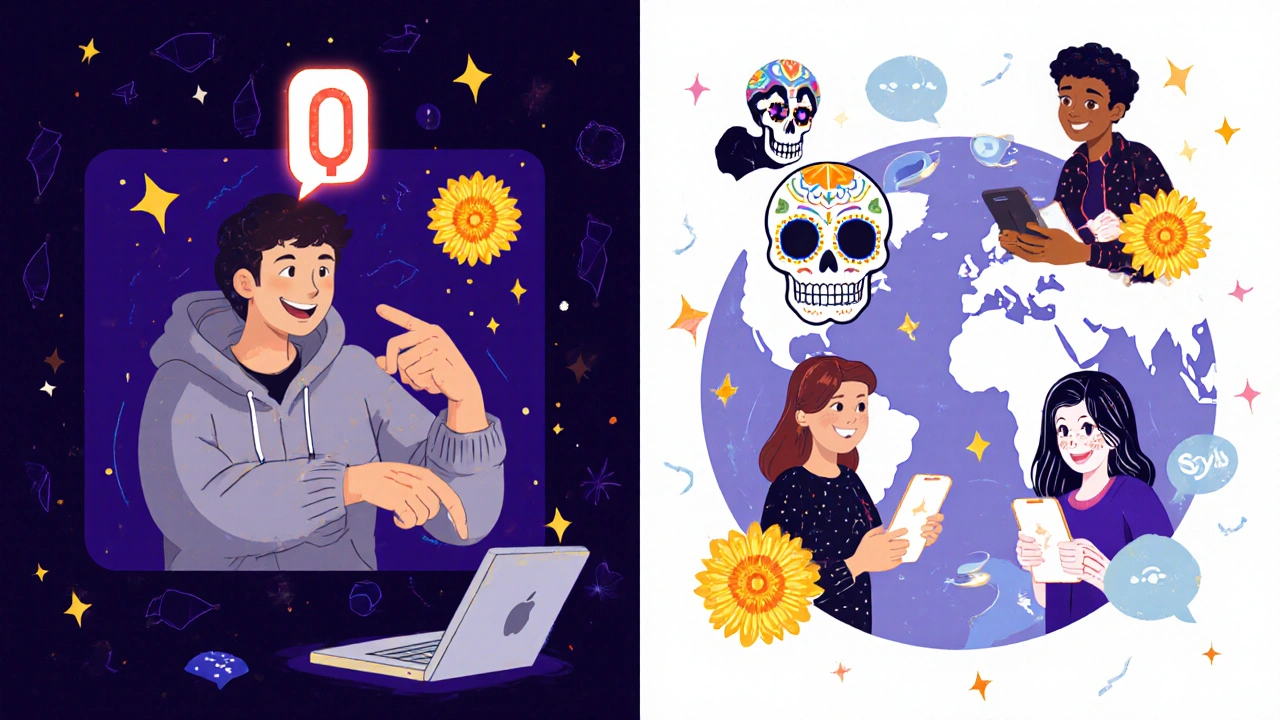
Who Can Join Your Watch Party?
Here’s the catch: Everyone needs a Prime Video account. Not just any account - they need to be signed in. You can’t join as a guest. But here’s the good news: they don’t need to be Prime members themselves. If they have a free Amazon account, they can still join. Prime Video is free to use with any Amazon login - you just need to be signed in.
Family members under the same Prime account? They’re automatically in. But if your friend lives in another country, they might not see the same content. Regional licensing still applies. If you’re watching The Marvelous Mrs. Maisel in New Zealand and your friend in Germany can’t access it, they won’t be able to join. The video won’t play for them.
Also, Watch Party doesn’t work on all titles. Some movies or shows have restrictions - usually older films, live events, or content with special licensing. If you click the Watch Party button and it’s grayed out, that title doesn’t support it. No workaround. Amazon’s rules, not yours.
Watch Party vs. Other Group Watching Tools
You might be thinking: "Why not just use Discord or Zoom?"
Here’s how Watch Party stacks up:
| Feature | Prime Video Watch Party | Discord + Screen Share | Teleparty (formerly Netflix Party) |
|---|---|---|---|
| Sync Accuracy | Excellent - built into the stream | Often off by seconds | Good, but can lag on slow connections |
| Chat Quality | Integrated, clean, no pop-ups | Separate app - easy to miss messages | Works, but cluttered interface |
| Device Support | Web, Fire TV, iOS, Android | Desktop only | Browser only |
| Requires Subscription | Yes - Prime account | No - but you need Discord | No - but only works with Netflix |
| Number of Users | Up to 100 | Up to 50 | Up to 50 |
Prime Video Watch Party wins on sync and ease. You don’t have to juggle two apps. No audio delay. No screen-sharing glitches. It’s the only tool that’s truly seamless.
Best Shows and Movies for Watch Party
Not every show is made for group watching. Some are meant for quiet, late-night viewing. Others? They’re built for yelling together.
- The Boys - Perfect for shocked reactions and "Oh no, not again!" moments.
- Reacher - Action scenes are best with someone beside you to gasp.
- Lord of the Rings: The Rings of Power - Epic moments hit harder when you’re not alone.
- Good Omens - Comedy with heart. Everyone will be quoting lines by episode three.
- Invincible - If you’re not screaming at the screen, you’re doing it wrong.
- Manchester by the Sea - Skip this one. Too heavy for a party.
Stick to shows with strong pacing, big twists, or humor. Avoid slow-burn dramas unless you’re all in the mood for silent, tearful watching.

Tips for a Better Watch Party Experience
Here’s what works in real life:
- Plan ahead: Pick the show, pick the time. Don’t just text "wanna watch?" at 10 p.m. on a Tuesday.
- Test the link: Send it to yourself first. Make sure it works on your device.
- Set ground rules: No spoilers in chat before the episode starts. No loud background noise.
- Use headphones: If you’re not in the same room, headphones prevent echo and feedback.
- Start with a snack: It’s not a party without popcorn. Or in New Zealand, maybe a bag of Twisties.
- End with a quick recap: After the credits roll, spend five minutes talking about what happened. That’s the real magic.
One time, my friend group watched Reacher while eating pizza. We paused at the fight scene, rewound it three times, and argued over whether the stunt double was actually the actor. That’s the kind of memory Watch Party creates.
What If It Doesn’t Work?
Watch Party isn’t flawless. Here’s what to try if it breaks:
- Refresh the page: Sometimes the button just glitches.
- Log out and back in: Clear your session. Sign in again.
- Try a different device: If it fails on your phone, try your laptop.
- Check regional availability: The show might not be licensed in your friend’s country.
- Wait 10 minutes: Amazon’s servers get busy. Try again later.
If nothing works, you can always fall back to Zoom. Turn on your camera, share your screen, and mute yourself during the movie. It’s not as smooth, but it’s better than watching alone.
Why This Matters
Streaming isn’t just about content anymore. It’s about connection. We used to gather around the TV. Now we scroll in silence. Watch Party brings back the feeling of shared storytelling - the kind that happens when someone laughs so hard they snort, or when you both scream at the same moment.
It’s not about the technology. It’s about the people. And that’s why Prime Video Watch Party isn’t just a feature - it’s a way to make sure you never miss the moment again.
Can I use Prime Video Watch Party on my smart TV?
Yes, if your smart TV runs the Prime Video app. That includes Fire TV, Roku, Apple TV, Samsung, and LG models. Just open the app, start the movie, and click the Watch Party icon. You’ll need to sign in with your Amazon account. The chat window will appear on screen.
Do my friends need a Prime subscription to join?
No. Your friends don’t need to pay for Prime. They just need an Amazon account - even a free one. As long as they sign in to Prime Video, they can join your Watch Party. But they won’t be able to watch the content unless it’s available in their region.
Can I watch with more than 10 people?
Yes. Prime Video Watch Party supports up to 100 people in one session. That’s enough for a family reunion, a book club, or a group of college friends scattered across the globe. The chat might get busy, but it works.
Can I pause the movie and let someone else take over?
Yes. The person who started the party is the host by default. But you can transfer control. Click the three dots next to someone’s name in the participant list, then choose "Transfer Host." They’ll take over playback controls. This is useful if the host has to leave or if you want to switch things up.
Why is the Watch Party button grayed out?
Some movies and shows don’t support Watch Party due to licensing restrictions. This is common with older films, live events, or content from third-party studios. If the button is gray, it’s not a bug - it’s a legal limitation. Try a different title.
Can I use Watch Party on my phone?
Yes. The Prime Video app for iOS and Android supports Watch Party. Open the app, pick a show, tap the Watch Party icon, and share the link. The chat window will appear as a floating panel on your screen. Make sure your phone’s volume is up - you’ll hear your friends’ reactions.
Is there a time limit for Watch Party sessions?
No. You can watch for as long as the movie or episode lasts. There’s no timeout. If you’re watching a 10-hour miniseries, you can keep the party going. Just make sure everyone’s got snacks and comfy chairs.
Can I record or save the Watch Party chat?
No. Prime Video doesn’t save chat logs or recordings. Everything disappears once the session ends. If you want to keep the memories, take screenshots or write them down. That’s part of the charm - it’s live, it’s fleeting, and it’s yours.


