Every night, your kid’s tablet glows under the covers. The Netflix logo still pulses. The YouTube autoplay keeps rolling. And you’re wondering why they’re up at 2 a.m., wired from a cartoon about talking dinosaurs. You’re not alone. In 2025, over 68% of New Zealand kids under 12 have a device in their bedroom. And nearly half of them are still streaming past 10 p.m. - even when you think they’re asleep.
Why Turning Off Streaming at Night Actually Matters
It’s not just about sleep. Blue light from screens suppresses melatonin - the hormone your body needs to fall asleep. A 2024 study from the University of Auckland found that kids who watched videos within 30 minutes of bedtime took 27 minutes longer to fall asleep on average. And that lost sleep doesn’t just mean yawns the next day. It affects focus in school, mood regulation, and even immune function.
But here’s the real problem: kids don’t know when to stop. Algorithms are designed to keep them watching. One video ends, another starts. No pause. No warning. Just endless content. Your job isn’t to be the screen police - it’s to build a system that does the work for you.
How to Set Up Device Bedtime Schedules on iOS and Android
You don’t need fancy gadgets or expensive apps. Your phone or tablet already has what you need.
On iPhone or iPad:
- Open Settings → tap Screen Time.
- If it’s not turned on, tap Turn On Screen Time.
- Scroll down and tap App Limits → then Add Limit.
- Select Entertainment (this includes Netflix, YouTube, Disney+, etc.).
- Set a daily limit of 0 minutes between 9 p.m. and 7 a.m.
- Tap Add → then Done.
On Android (Google Family Link):
- Open the Google Family Link app on your phone.
- Select your child’s profile.
- Tap Device Settings → Bedtime.
- Set the time you want the device to lock - usually 9 p.m. or 10 p.m.
- Under App Restrictions, toggle off Streaming Apps during bedtime hours.
- Save the settings.
That’s it. No more arguing. No more sneaking. The device locks itself. Even if your kid tries to restart it, the restriction stays.
What About Smart TVs and Streaming Boxes?
Phones and tablets aren’t the only culprits. Smart TVs, Roku, Apple TV, and Fire Stick devices can run all night too. And most parents don’t realize these have sleep timers built in.
For Roku:
- Press the Home button.
- Go to Settings → System → Time → Auto Power Off.
- Set it to 30 minutes or 1 hour after the last button press.
For Apple TV:
- Go to Settings → General → Sleep Timer.
- Choose 30 min, 1 hour, or 2 hours.
- Turn it on every night.
For Amazon Fire Stick:
- Open the Settings menu.
- Select Preferences → Power → Auto Sleep.
- Set it to 15 minutes of inactivity.
These aren’t perfect - they don’t block content like parental controls do - but they’re a solid backup. If your kid forgets to turn off the TV, it shuts itself down before midnight.
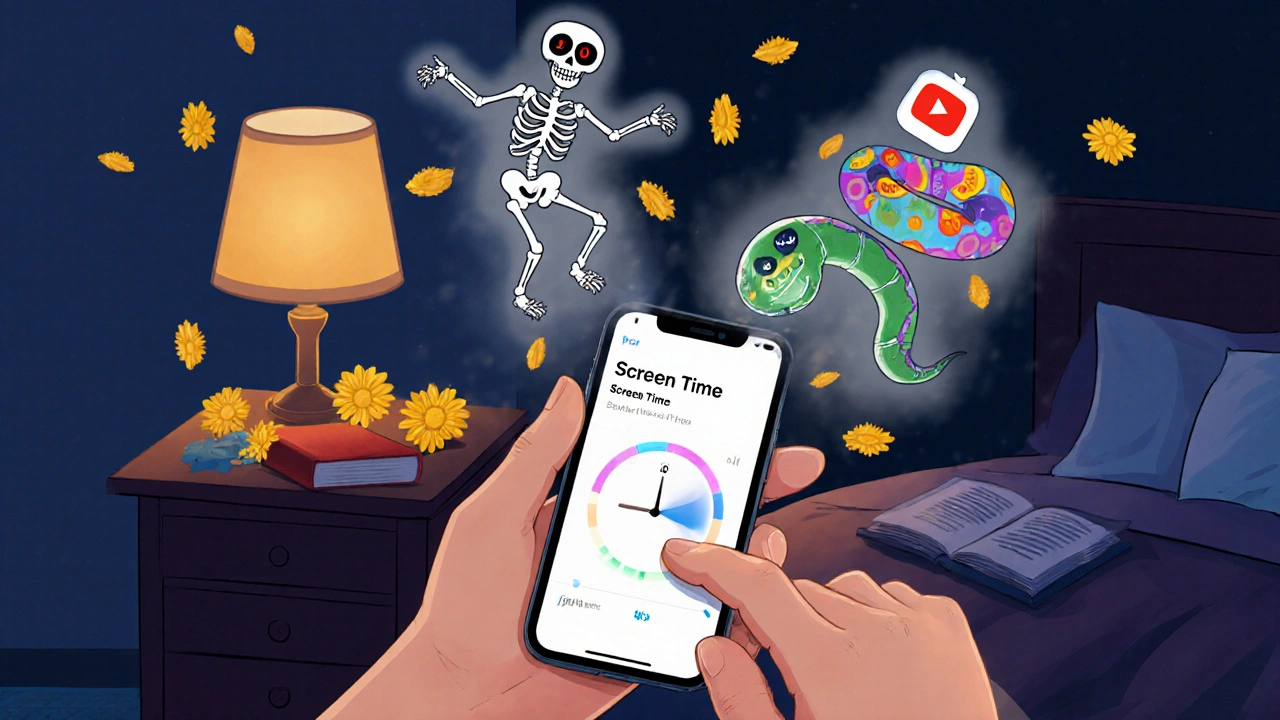
Why You Shouldn’t Rely on Just One Method
Parents often make one mistake: they set a bedtime schedule on the phone but leave the tablet, TV, and laptop wide open. That’s like locking the front door but leaving the back window wide open.
Here’s what a full system looks like:
- iPhone/iPad: Screen Time with 0-minute entertainment limit at night
- Android tablet: Google Family Link bedtime lock
- Smart TV: Auto Power Off set to 30 minutes
- Laptop: Use built-in parental controls (Windows Family Safety or macOS Screen Time)
It takes 15 minutes to set up all of this. But once it’s done, you never have to say, “Turn that off,” again.
What Happens When Your Kid Tries to Bypass It?
They will. Kids are clever. They’ll try to use your phone. They’ll sneak into the living room. They’ll ask a friend to lend them a tablet.
Here’s how to handle it:
- Don’t panic. If the device locks, that’s working. It’s not your job to catch them - it’s your job to make it hard to sneak.
- Don’t remove the rules. If you give in once, the system breaks. Kids test boundaries. Consistency is what teaches them.
- Have a talk. Once a week, ask: “How’s your sleep been?” Not to punish - to connect. Many kids will admit they feel better after a good night’s rest.
- Use a charging station. Keep all devices in the kitchen or living room overnight. No devices in bedrooms. Simple. Effective.
One parent in Wellington told me her 11-year-old used to watch TikTok until 1 a.m. She set up Screen Time, moved the charging station to the kitchen, and within two weeks, her kid started falling asleep before 10 p.m. - and even asked to set the same schedule for his little sister.

What About Older Teens?
Teenagers resist control. Telling them to turn off their phone at night? They’ll roll their eyes. But here’s the trick: don’t frame it as control. Frame it as a tool for them.
Try saying: “I know you’re busy. But your brain needs downtime. This schedule isn’t to punish you - it’s to help you wake up sharper for school, sports, and your part-time job.”
Many teens actually appreciate it. A 2025 survey of 1,200 New Zealand teens found that 62% said they felt less anxious and more rested after using automated screen limits - even if they complained at first.
Let them pick the bedtime. Let them choose which apps are restricted. Give them ownership. They’re more likely to stick with it.
What Else Can You Do to Improve Sleep?
Device schedules help - but they’re just one piece.
- Keep the bedroom cool, dark, and quiet. Use blackout curtains.
- Replace screen time with reading. Keep a book or two on the nightstand.
- Try a white noise machine or fan. It masks outside sounds and helps the brain relax.
- Turn off bright lights an hour before bed. Use warm-toned lamps instead of overhead LEDs.
- Get outside during the day. Natural light helps regulate sleep cycles.
These don’t replace device schedules. They make them work better.
Final Thought: You’re Not the Screen Police
You’re not trying to take away their fun. You’re trying to protect their health. The goal isn’t to make them hate screens. It’s to help them learn how to use them wisely - without you having to nag every night.
Set the schedule. Walk away. Let the system do the work. And if your kid says, “But everyone else gets to stay up,” just smile and say, “Yeah. And everyone else’s parents set the same rule.”
Can I use third-party apps instead of built-in controls?
Yes, apps like Qustodio, Net Nanny, or Circle Home Plus can do more advanced filtering and scheduling. But they cost money, require extra setup, and often slow down devices. For most families, built-in tools like Screen Time and Google Family Link are faster, free, and just as effective.
What if my child uses a friend’s device?
You can’t control every device they touch. But you can control the ones they use most. If they’re using your home Wi-Fi, you can block streaming sites on your router (like with OpenDNS). If they’re borrowing a tablet, remind them: “If you’re watching past 10 p.m., you’ll be tired tomorrow - and I won’t be able to drive you to practice.” Consequences matter more than controls.
Should I turn off Wi-Fi at night?
Turning off Wi-Fi can help, but it’s not the best solution. It blocks everything - including emergency calls, homework uploads, or music alarms. Better to use app-specific limits. That way, your kid can still use their device for notes or audiobooks - just not for YouTube or TikTok.
How long does it take for kids to adjust?
Most kids push back for 3-5 days. After that, their body starts adjusting. By day 7, they’re falling asleep faster. By day 14, many say they feel less wired and more rested. The first week is the hardest - but it gets easier.
Can I set different schedules for weekdays and weekends?
Yes. Both iOS Screen Time and Google Family Link let you set different rules for weekdays and weekends. For example, you might allow 1 hour of streaming until 11 p.m. on Friday and Saturday nights - but stick to 9 p.m. on school nights. Flexibility helps kids feel trusted.


